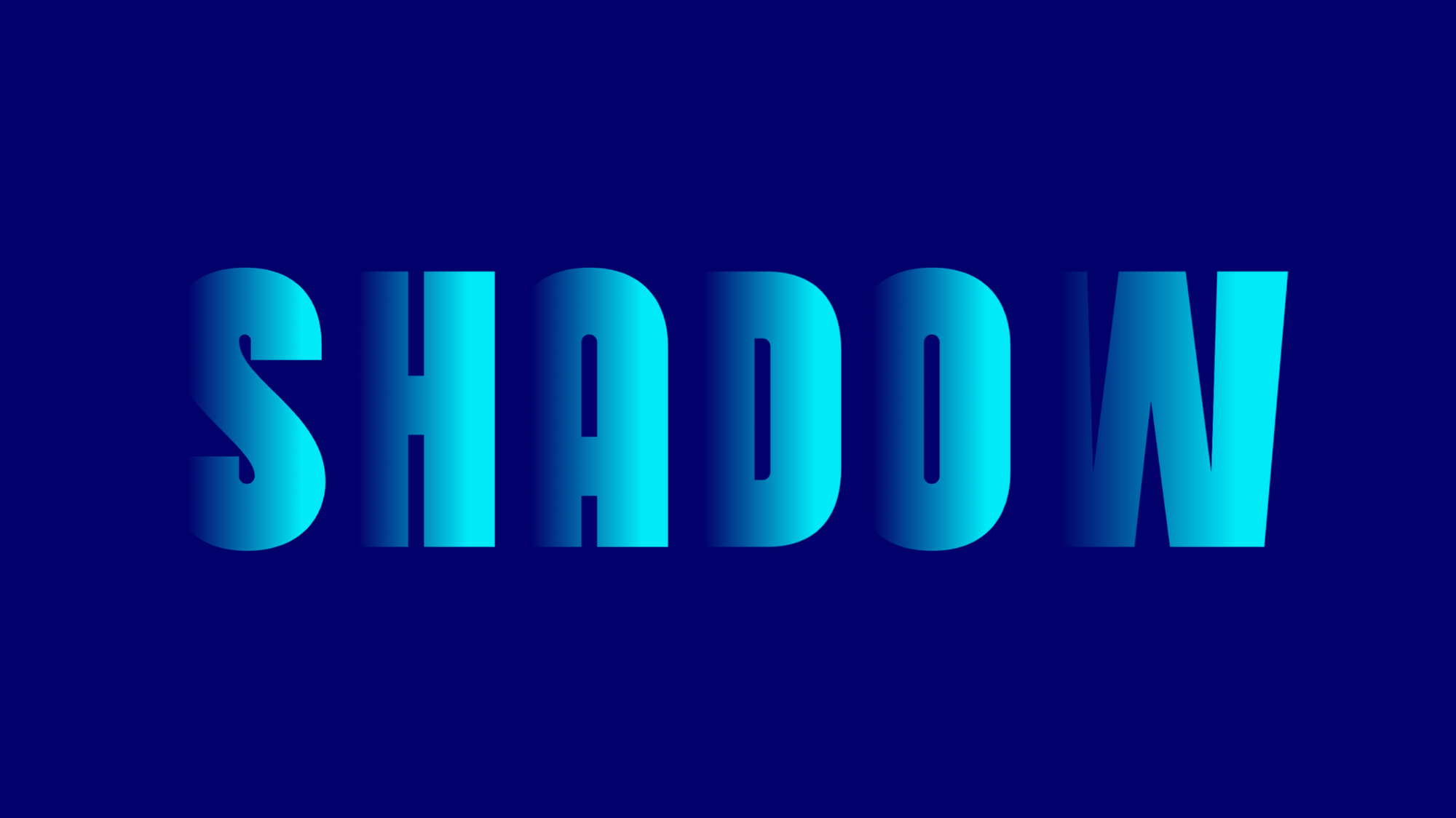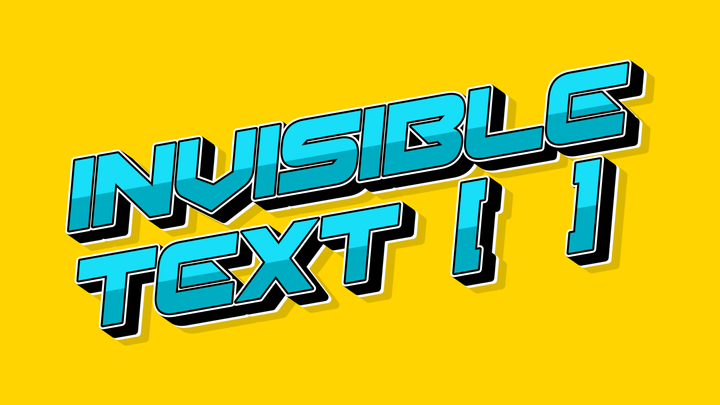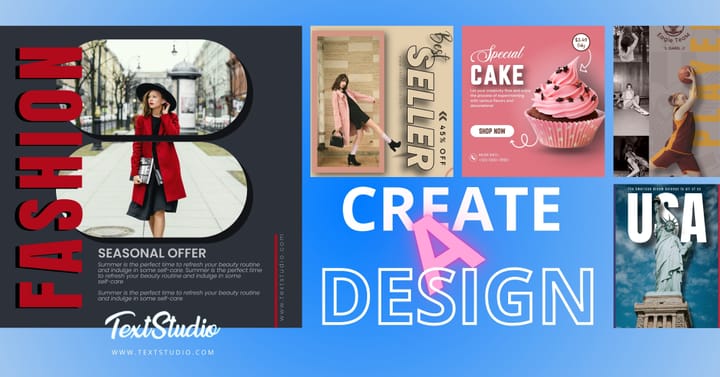How to Shadow Letters

Adding a shadow effect to your text is an excellent way to make your design stand out, creating depth and visual interest. Whether you're working on a logo, social media graphics, or any creative project, learning how to shadow letters is a skill that can elevate your text. Fortunately, with our online text generator, creating shadowed letters is simple, quick, and hassle-free. Here's a step-by-step guide to help you add a shadow effect to your text using our tool.
Step 1: Access Our Online Text Generator
First, head over to our online text generator. Our platform offers various text customization options, including different fonts, styles, and of course, shadow effects. The interface is designed to be user-friendly, making it easy for anyone to get started, whether you're a beginner or an experienced designer.
Step 2: Enter Your Text
Once you're on the website, you'll see a text box where you can input your desired text. Simply type in the word, sentence, or phrase you want to enhance with a shadow effect. You can preview your text in real-time to see how it will look before applying any effects.
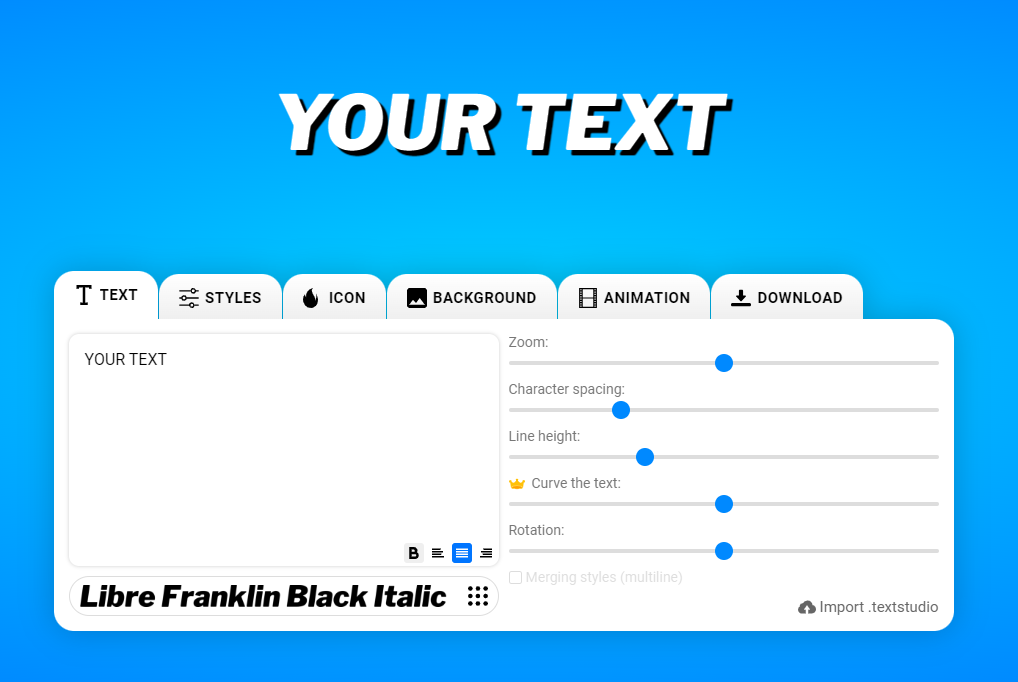
Step 3: Choose a Font
The next step is to select a font that complements your design. We offer a wide range of fonts, from classic serif and sans-serif options to more artistic and decorative styles. Choose a font that best suits the tone of your project. Some fonts naturally look better with shadow effects, particularly bold or thick styles that provide more surface area for the shadow to show.
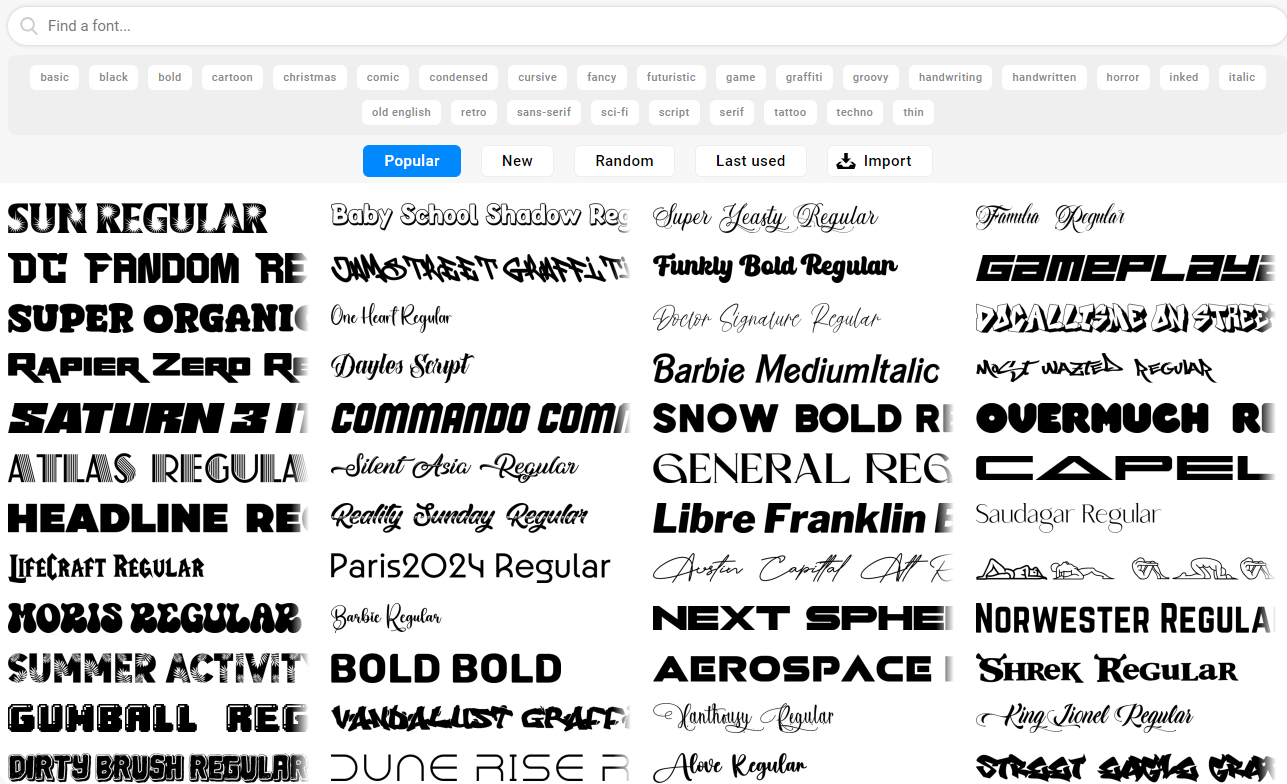
Step 4: Apply the Shadow Effect
Now, it's time to add the shadow effect. Look for the “shadow” option in our text customization settings. You can adjust various aspects of the shadow to match your preferences, such as:
- Shadow Direction: Choose which direction you want the shadow to fall (left, right, above, below, or diagonal).
- Shadow Distance: Adjust how far the shadow sits from the main text, creating a subtle or dramatic effect.
- Blur: You can choose to have a sharp shadow for a more defined look, or apply some blur for a softer, more diffused shadow.
- Opacity: Control the transparency of the shadow to make it lighter or darker depending on the visual impact you're aiming for.
- Color: Don’t forget you can change the shadow color. Black and gray are common choices, but feel free to experiment with different colors to add more creativity.
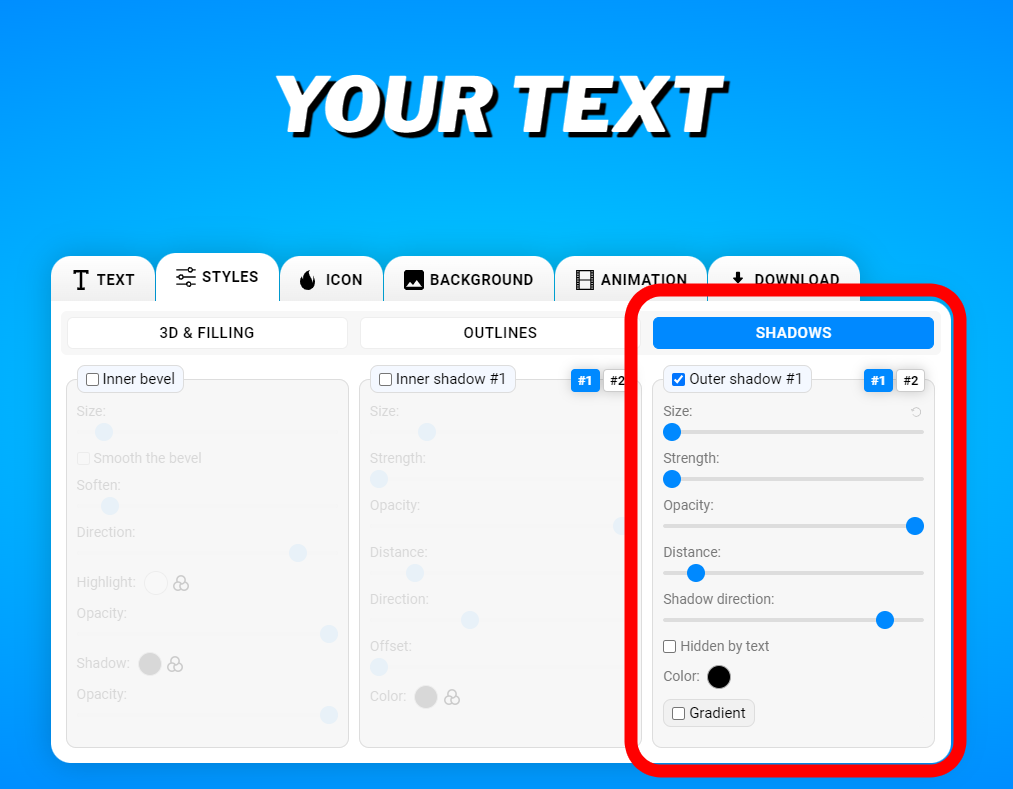
Step 5: Customize Further
Our text generator allows for additional customization beyond shadow effects. Feel free to play around with other features, such as text outlines, gradients, or background colors. Combining these features with shadow effects can help create unique, dynamic text for your project.
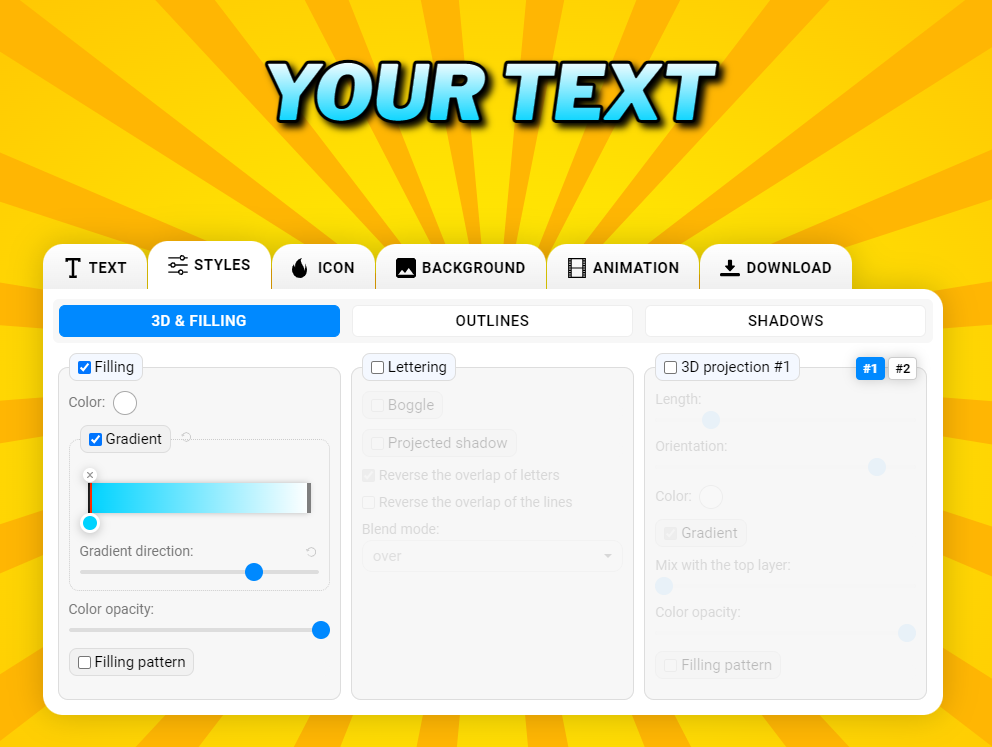
Step 6: Preview and Download
Once you're satisfied with your shadowed text, preview it to make sure everything looks just right. If everything meets your expectations, simply click the download button to save your design in the format of your choice, whether it's for digital use or printing.
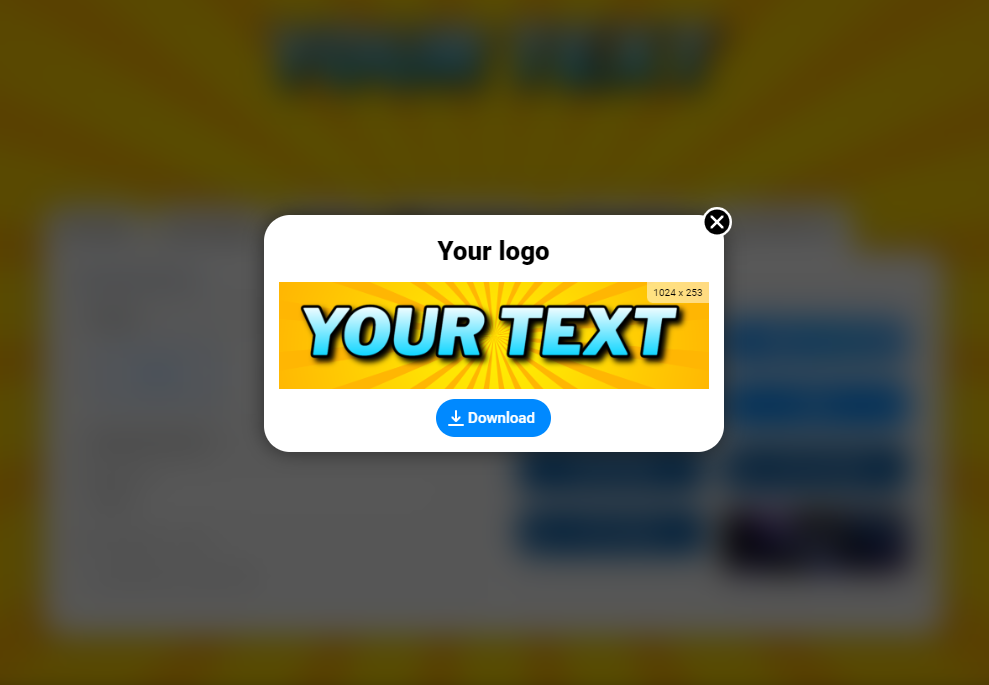
Why Shadowing Letters Makes a Difference
The shadow effect is more than just an aesthetic feature. It adds depth to your text, making it pop against the background and drawing more attention to the words. Shadows can evoke different moods, from dramatic and bold to soft and elegant, depending on how you apply them. Whether you're designing for fun or for professional projects, a well-executed shadow effect can make your text stand out.
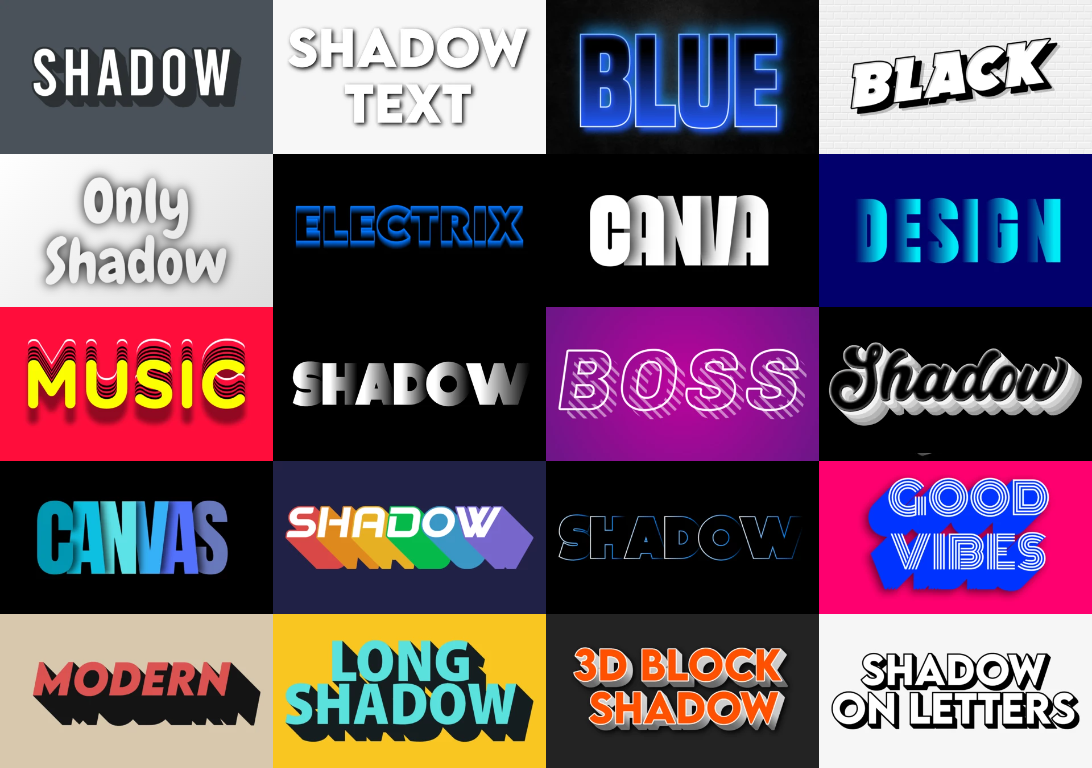
Start Shadowing Letters Today!
With our online text generator, adding a shadow to your text is a breeze. No need for complicated design software—just a few clicks and you’re done! Whether you need subtle text enhancement or a bold, dramatic effect, our tool lets you create stunning, shadowed letters in minutes.
Try it out today and see how easy it is to transform your text from flat to fantastic!